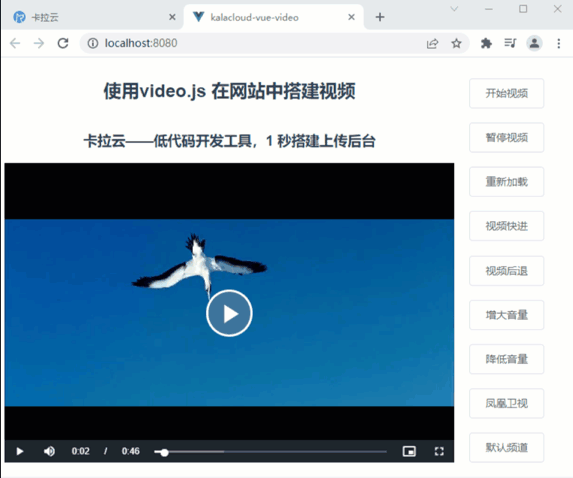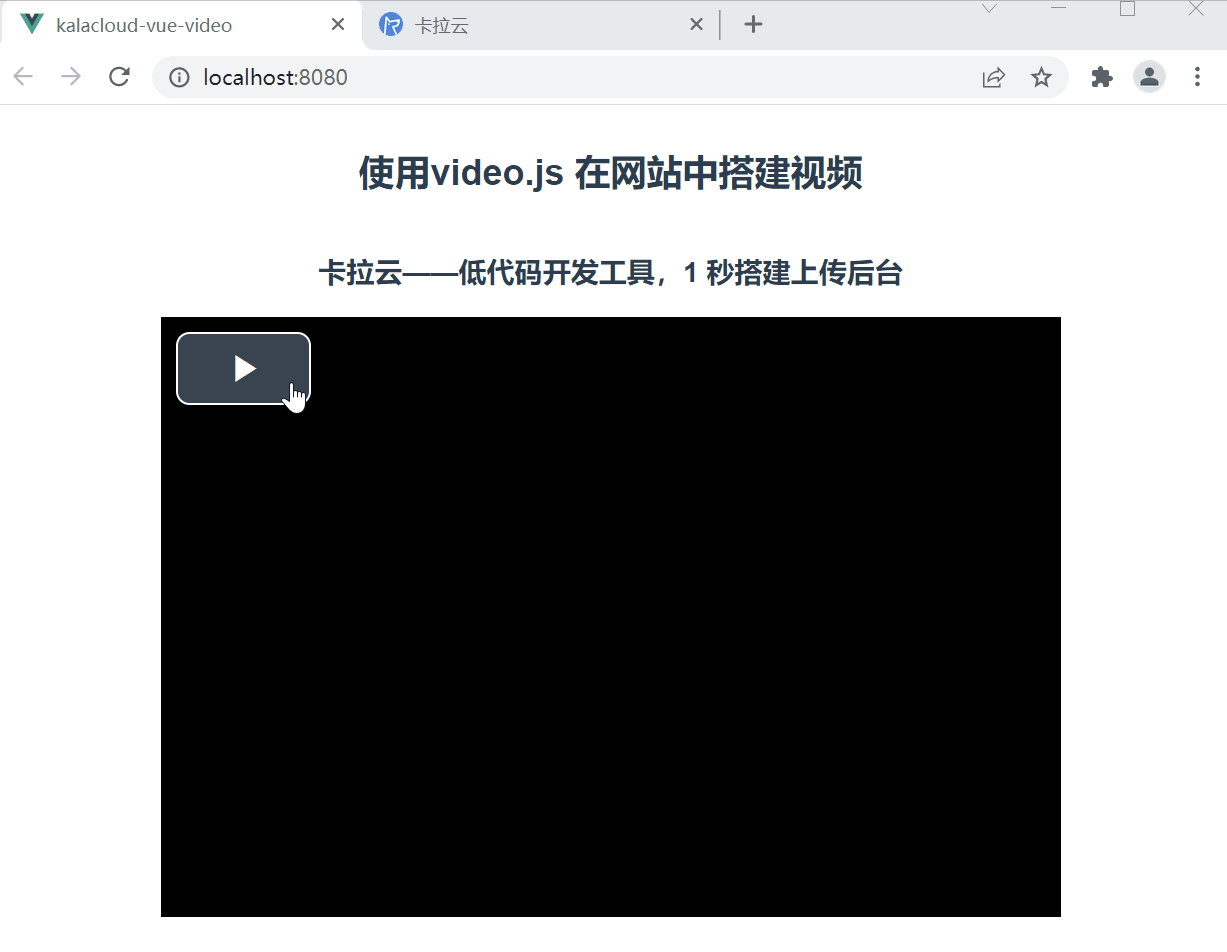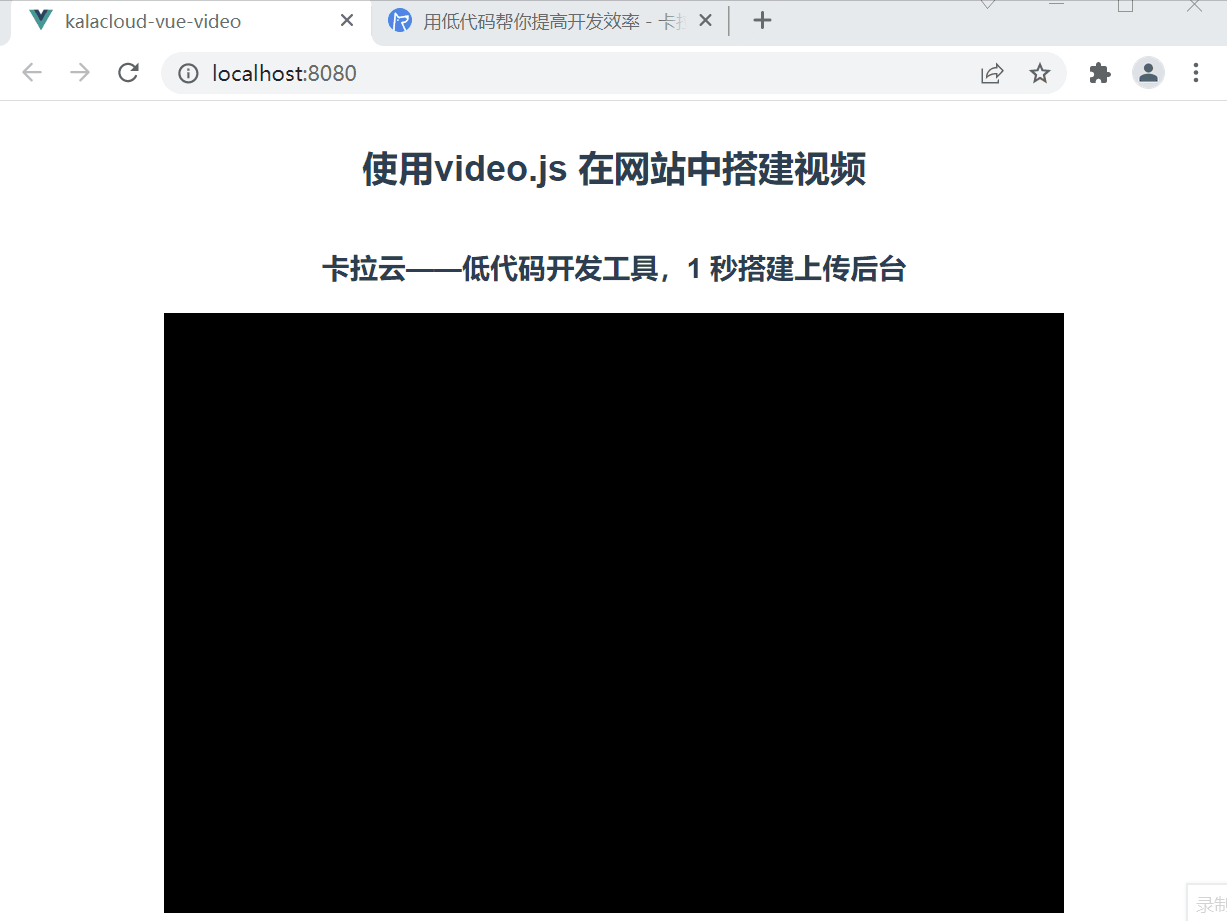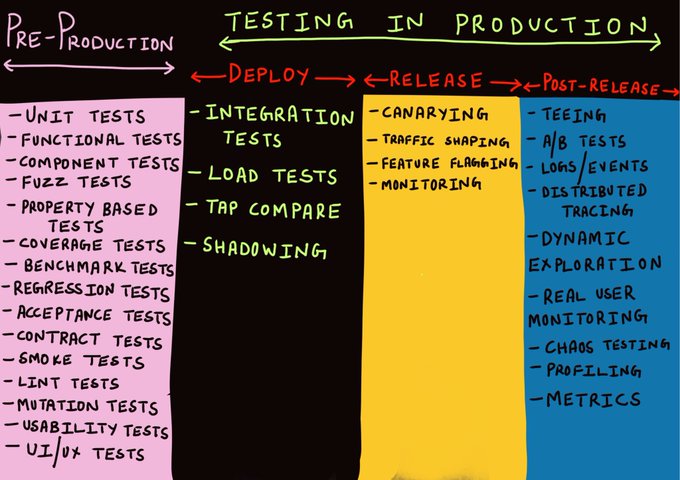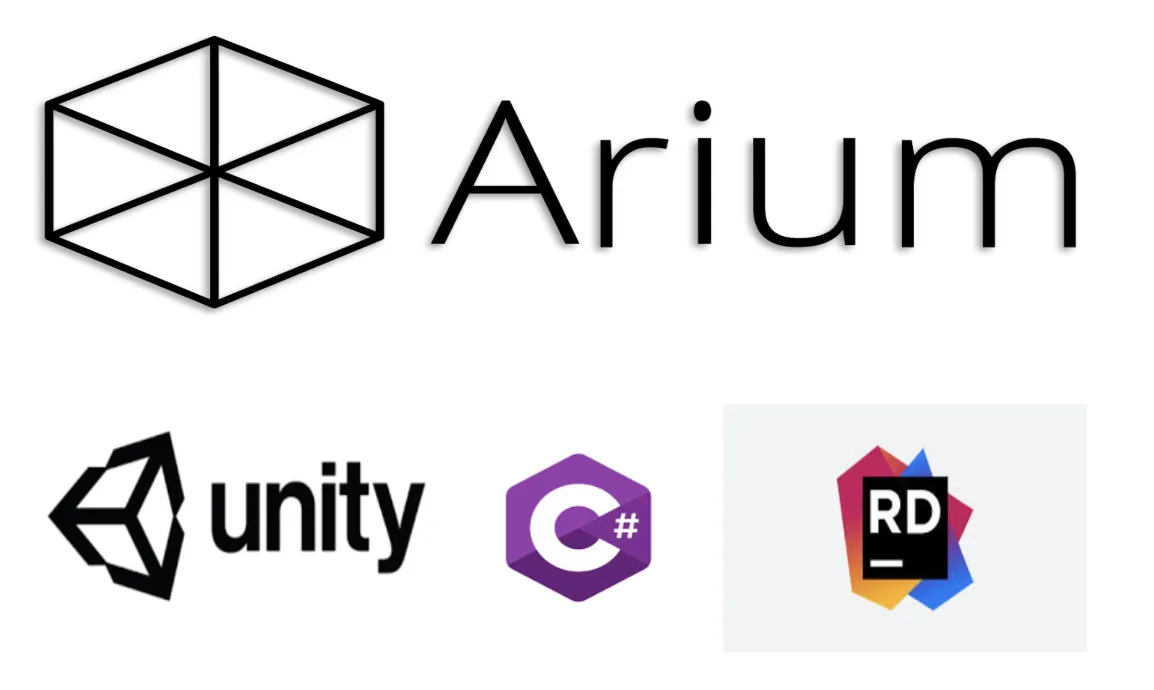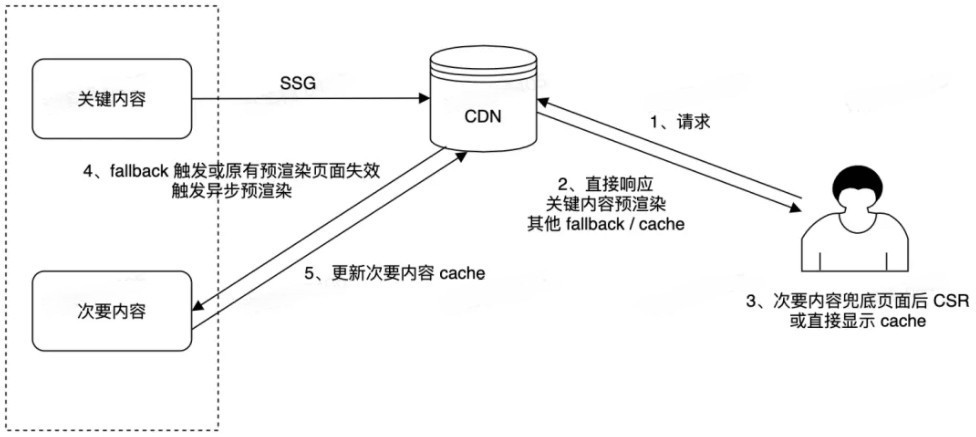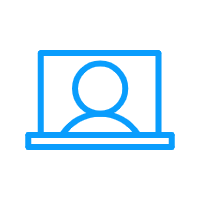前言
相较于枯燥的文字,视频能让我们更快、更有兴趣的了解新知识,新体验。作为一个为用户提供优良体验的 IT 人,如何在网站中渲染出视频应是每个 IT 人必备的技能。
本教程技术栈基于 vue2.x,使用 video.js 在教大家如何网站中实现视频播放器功能。
通过学习本教程,你会学会 video.js 基本使用,同时会学会如何修改 video.js 的默认样式来实现播放按钮自定义形状(圆形)、居中及播放时间的显示与否。最后一部分,本教程将讲述 video 的属性、事件及方法,同时还会带领你实现一个功能齐全的视频播放器及音量记忆功能。
下面可以先来看一下实现效果:
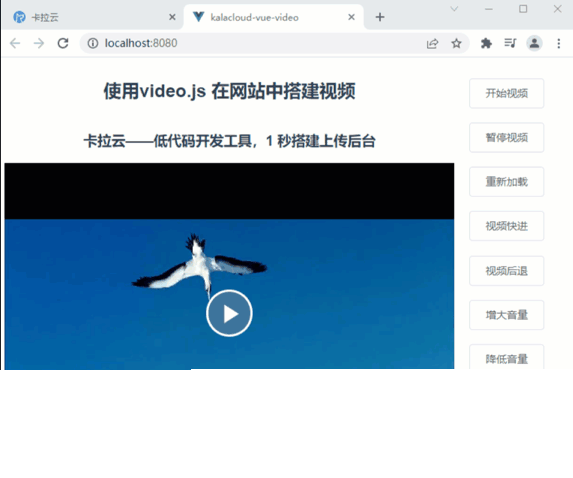
基础部分
配置 vue 环境
通过 npm 安装 Vue 脚手架 vue-cli
npm install -g @vue/cli
然后创建一个 Vue 项目 kalacloud-vue-video
vue create kalacloud-video
选择合适的选项后,安装完成,通过 cd 命令进入 kalacloud-vue-video 目录(此目录为我们的主开发目录),使用 npm run serve 命令,可以将项目运行起来。
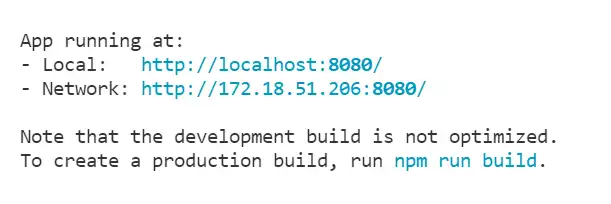
在 vue 中使用 videojs
首先使用 npm 安装 video.js
npm i video.js
安装完毕后,在 main.js 中进行引入
import videojs from "video.js";
import "video.js/dist/video-js.css";
Vue.prototype.$video = videojs;
为了代码复用性,我们来创建一个 PlayerVideo 组件。在组件中我们分别定义 template 部分和 script 如下
最开始我们选用默认源链接: https://playtv-live.ifeng.com/live/06OLEGEGM4G.m3u8
<!-- controls:向用户显示播放按钮控件 -->
<template>
<video
ref="video"
class="video-js vjs-default-skin"
width="600"
height="400"
controls
>
<source src="https://playtv-live.ifeng.com/live/06OLEGEGM4G.m3u8" />
</video>
</template>
export default {
data() {
return {
player: null, // 用来存储当前 video
};
},
mounted() { // 渲染视频
this.player = this.$video(this.$refs.video);
},
};
然后删除掉初始化 vue 项目默认的 App.vue 内代码,将 PlayerVideo 组件添加到 App 中,并调整播放器至中间。
<template>
<div id="app">
<div class="video-content">
<player-video :src="src"></player-video>
</div>
</div>
</template>
<script>
import PlayerVideo from "./components/PlayerVideo.vue";
export default {
components: {
PlayerVideo,
data() {
return {
src: "http://vjs.zencdn.net/v/oceans.mp4",
};
},
},
};
</script>
<style lang="scss">
#app {
font-family: Avenir, Helvetica, Arial, sans-serif;
-webkit-font-smoothing: antialiased;
-moz-osx-font-smoothing: grayscale;
text-align: center;
color: #2c3e50;
.video-content {
display: flex;
justify-content: center;
flex-direction: column;
align-items: center;
}
}
</style>
在 kalacloud-vue-video 根目录使用 npm 运行下列命令:
npm run serve
在浏览器打开 http://localhost:8080/ 就可以成功渲染视频。
我们大致的来看一下目前视频播放器拥有的功能:
-
播放与暂停功能(目前播放按钮位于左上角)
-
可以调节音量
-
支持全屏与小屏播放
同样我们也可以发现一些不符合日常习惯的地方:
-
播放按钮通常位于中间
-
播放按钮一般为圆形
-
暂停时会显示播放按钮
下面我们就讲述一些 tips 优化一下播放器。
播放按钮垂直居中
将播放按钮垂直居中非常容易实现,video 官方提供了 vjs-big-play-centered。给 <video> 标签添加 vjs-big-play-centered 类名就可以实现播放按钮垂直居中。
<video class="video-js vjs-default-skin vjs-big-play-centered"></video>
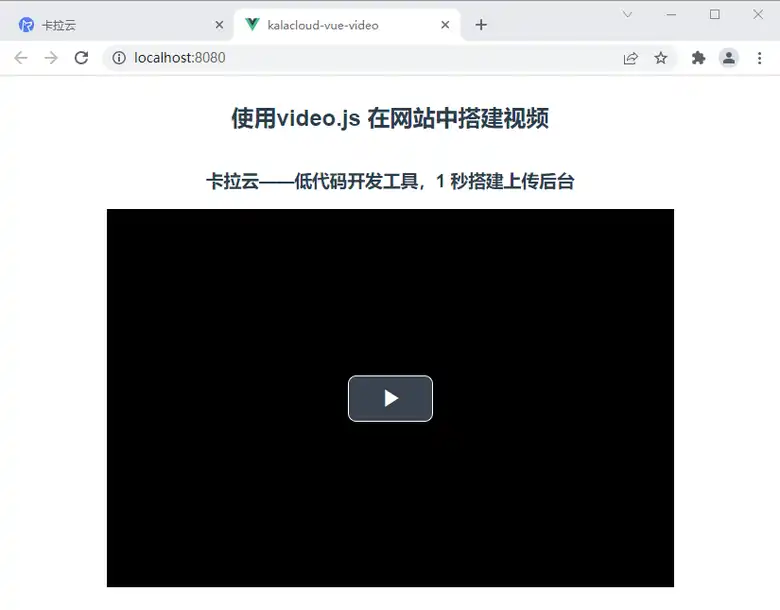
修改播放按钮为圆形
修改播放按钮为圆形需要修改对应类名的 CSS 样式。我们在 PlayerVideo 组件的 style 中添加下列样式代码。
修改时属性必须设置为
!important,否则不会生效。
.video-js .vjs-big-play-button {
font-size: 2.5em !important;
line-height: 2.3em !important;
height: 2.5em !important;
width: 2.5em !important;
-webkit-border-radius: 2.5em !important;
-moz-border-radius: 2.5em !important;
border-radius: 2.5em !important;
background-color: #73859f;
background-color: rgba(115, 133, 159, 0.5) !important;
border-width: 0.15em !important;
margin-top: -1.25em !important;
margin-left: -1.75em !important;
}
.vjs-big-play-button .vjs-icon-placeholder {
font-size: 1.63em !important;
}
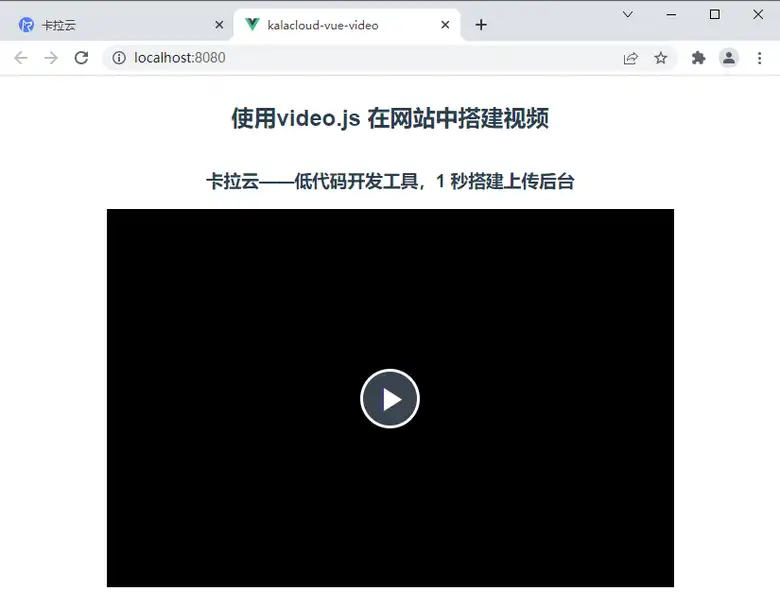
暂停时显示播放按钮
这个功能同样可以通过修改 CSS 实现。在 PlayerVideo 组件的 style 中添加下列样式代码。
.vjs-paused .vjs-big-play-button,
.vjs-paused.vjs-has-started .vjs-big-play-button {
display: block !important;
}
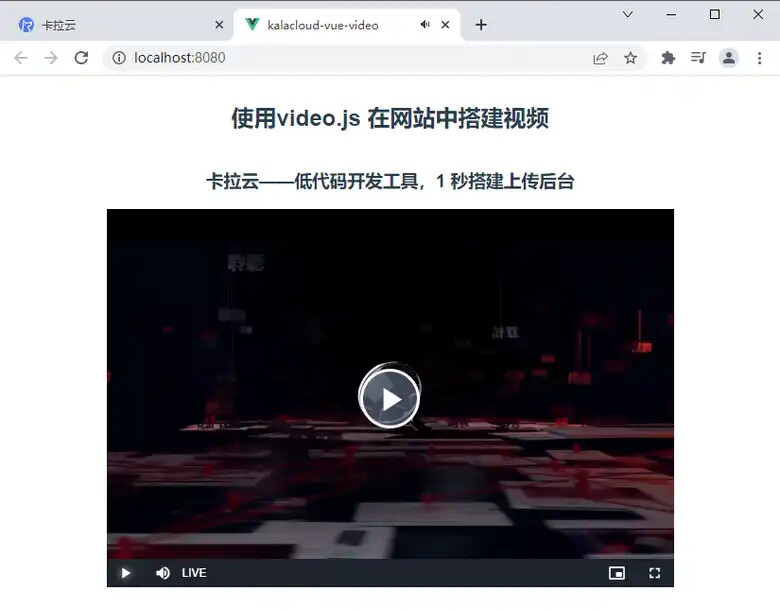
设置显示当前播放时间
通过修改两个类的状态可以实现显示播放时间的功能,在 PlayerVideo 组件中设置下列样式代码:
.video-js .vjs-time-control {
display: block !important;
}
.video-js .vjs-remaining-time {
display: none !important;
}
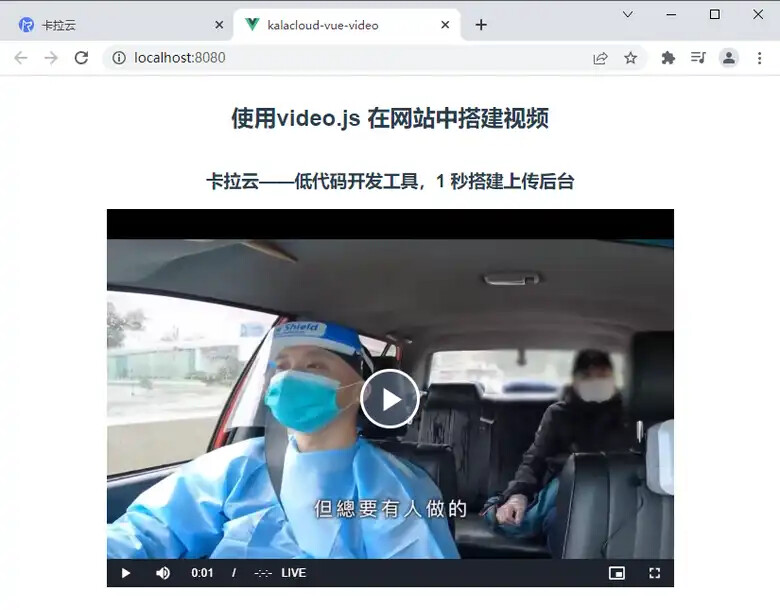
进阶使用
基础部分我们使用 this.$video(this.$refs.video) 渲染出播放器,但 this.$video 本质上是 video.js 提供的 videojs 函数,videojs 函数共有三个参数,第一个参数是绑定播放器的元素,第二参数为 options 对象,提供播放器的配置项,第三个参数为播放器渲染后的回调函数。
我们给 PlayerVideo 组件的 data 添加 options 对象,并设置 controls 为 false,同时设定一个简单的回调函数。
controls属性是用来控制播放器是否具有与用户交互的控件——播放按钮等。如果设置为false,播放器将不显示播放控件,那么视频只能通过Player API或者autoplay控制播放。
export default {
data() {
return {
player: null,
options: { controls: false },
};
},
mounted() {
this.player = this.$video(this.$refs.video, this.options, () => {
alert("播放器渲染完成");
});
},
};
我们可以发现,播放器渲染完成后,浏览器发出了通知,并且播放器上没有控件出现。
更多的配置项链接: video-options
常用事件
video 提供了很多常用事件,我们可以通过监测事件来处理不同的逻辑。
例如监测 play/pause 事件,给用户发送提醒
修改 PlayerVideo 组件中的 mounted 方法:
mounted() {
this.player = this.$video(this.$refs.video, this.options, function () {
this.on("play", () => {
alert("视频已经开始播放,祝你有好的体验");
});
this.on("pause", () => {
alert("视频已经暂停");
});
});
}
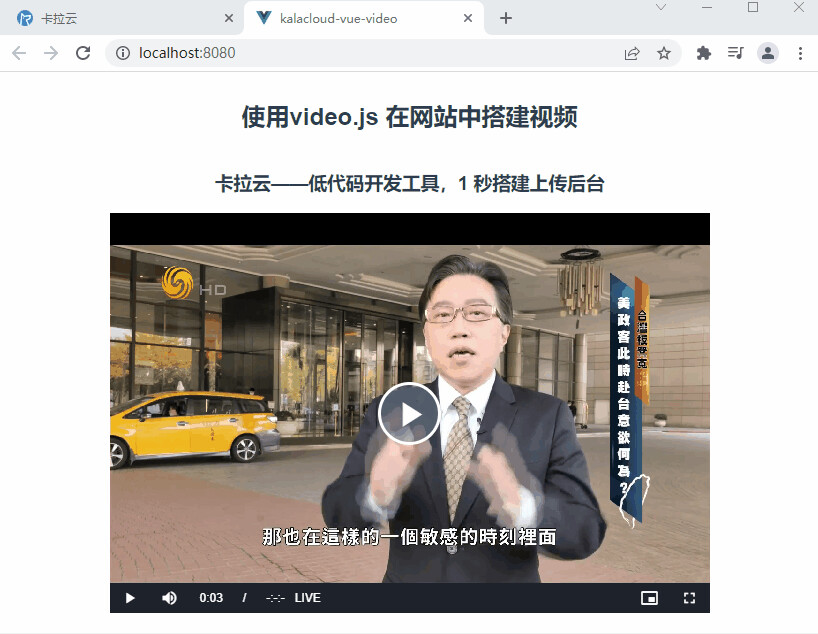
音量记忆功能
为了让大家更能理解监听事件的用处,我们举一下实际的案例: 音量记忆功能。
为了更好的用户体验,用户每次调整音量后,我们应该帮其记住当前音量。当用户刷新页面或者重新进入页面后,无需再次调整音量。
这个功能其实不难实现:
-
监听
volumechange事件,当用户修改音量时,把此音量存储到localStorage中(如果音量功能会有多个组件使用,建议同时存放在Vuex中) -
当页面刷新或进入页面后,从
localStorage中取出音量值,同步设置播放器音量。
我们修改一下 PlayerVideo 组件,使其可以接受属性 volume 音量值,同时添加事件 volumechange 和 play 事件的监听。
当 volumechange 触发时,将当前音量值存储到 localStorage 中;当 play 事件触发时,更新音量值。
<template>
<video
ref="video"
controls
class="video-js vjs-default-skin vjs-big-play-centered"
width="600"
height="400"
>
<source src="https://playtv-live.ifeng.com/live/06OLEGEGM4G.m3u8" />
</video>
</template>
<script>
export default {
// 接受App传值
props: ["volume"],
data() {
return {
player: null,
// volumnVideo 记录音量
volumeVideo: this.volume,
};
},
mounted() {
const _this = this;
this.player = this.$video(this.$refs.video, this.options, function () {
this.on("volumechange", () => {
// 存储音量
_this.volumeVideo = this.volume();
window.localStorage.volume = this.volume();
});
this.on("play", () => {
this.volume(this.volumeVideo);
});
});
},
};
</script>
同时在 App.vue 中使用全局钩子函数 beforeCreate 获取到 localStorage 中存取的 volume
beforeCreate() {
this.volume = window.localStorage.volume;
},
通过上述步骤,就可以成功实现音量记忆功能。
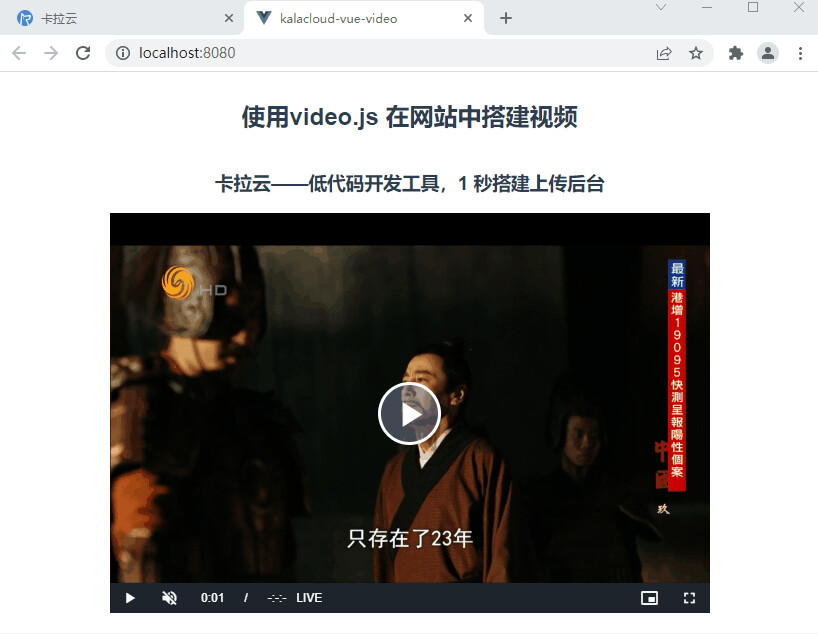
简单视频播放器
下面我带大家实现一下播放器的各种控制方法: 开始、暂停、重新加载、快进、后退、增大音量、降低音量以及换台功能。
video.js 对于这些控制方法都对应提供了方法。我们只需对提供的方法略作封装,即可使用。
下面我们就利用 video.js 提供的方法实现一个简单的播放器功能。
我们分别修改 PlayerVideo 组件和 App 组件如下:
PlayerVideo.vue 代码如下:
<template>
<video
ref="video"
controls
class="video-js vjs-default-skin vjs-big-play-centered"
width="600"
height="400"
>
<source :src="src" />
</video>
</template>
<script>
export default {
props: ["volume", "src"],
data() {
return {
player: null,
volumeVideo: this.volume,
};
},
methods: {
// 封装播放器方法
play() {
this.player.src({ src: this.src });
this.player.load(this.src);
this.player.play(this.volumeVideo);
},
stop() {
this.player.pause();
},
reload() {
this.stop();
this.player.load({});
this.play();
},
forward() {
const currentTime = this.player.currentTime();
this.player.currentTime(currentTime + 5);
},
back() {
const currentTime = this.player.currentTime();
this.player.currentTime(currentTime - 5);
},
volumeUp() {
this.player.volume(this.volumeVideo + 0.1);
},
volumeDown() {
this.player.volume(this.volumeVideo - 0.1);
},
toggleTv(obj) {
this.player.src(obj.src);
this.player.load(obj.load);
this.player.play(this.volumeVideo);
},
},
mounted() {
const _this = this;
this.player = this.$video(this.$refs.video, this.options, function () {
this.on("volumechange", () => {
// 存储音量
_this.volumeVideo = this.volume();
window.localStorage.volume = this.volume();
});
this.on("play", () => {
this.volume(this.volumeVideo);
});
});
},
};
</script>
<style>
.video-js .vjs-time-control {
display: block !important;
}
.video-js .vjs-remaining-time {
display: none !important;
}
.video-js .vjs-big-play-button {
font-size: 2.5em !important;
line-height: 2.3em !important;
height: 2.5em !important;
width: 2.5em !important;
-webkit-border-radius: 2.5em !important;
-moz-border-radius: 2.5em !important;
border-radius: 2.5em !important;
background-color: #73859f;
background-color: rgba(115, 133, 159, 0.5) !important;
border-width: 0.15em !important;
margin-top: -1.25em !important;
margin-left: -1.25em !important;
}
.vjs-big-play-button .vjs-icon-placeholder {
font-size: 1.63em !important;
}
.vjs-paused .vjs-big-play-button,
.vjs-paused.vjs-has-started .vjs-big-play-button {
display: block !important;
}
</style>
App.vue 代码如下:
<template>
<div id="app">
<div class="video-content">
<h2>使用video.js 在网站中搭建视频</h2>
<h3>卡拉云——低代码开发工具,1 秒搭建上传后台</h3>
<player-video :volume="volume" ref="video" :src="src"></player-video>
</div>
<div class="button-group">
<el-button class="primary" @click="playVideo">开始视频</el-button>
<el-button class="primary" @click="stopVideo">暂停视频</el-button>
<el-button class="primary" @click="reloadVideo">重新加载</el-button>
<el-button class="primary" @click="forwardVideo">视频快进</el-button>
<el-button class="primary" @click="backVideo">视频后退</el-button>
<el-button class="primary" @click="volumeUpVideo">增大音量</el-button>
<el-button class="primary" @click="volumeDownVideo">降低音量</el-button>
<el-button class="primary" @click="toggleToFenghuangwang"
>凤凰卫视</el-button
>
<el-button class="primary" @click="toggleToDefault">默认频道</el-button>
</div>
</div>
</template>
<script>
import PlayerVideo from "./components/PlayerVideo.vue";
export default {
components: {
PlayerVideo,
},
data() {
return {
volume: 0.5,
src: "http://vjs.zencdn.net/v/oceans.mp4",
};
},
computed: {
video() {
return this.$refs.video;
},
},
methods: {
// 父类组件调用子组件方法,触发播放器功能
stopVideo() {
this.video.stop();
},
playVideo() {
this.video.play();
},
reloadVideo() {
this.video.reload();
},
forwardVideo() {
this.video.forward();
},
backVideo() {
this.video.back();
},
fullScreenVideo() {
this.video.fullScreen();
},
screenVideo() {
this.video.exitScreen();
},
volumeUpVideo() {
this.video.volumeUp();
},
volumeDownVideo() {
this.video.volumeDown();
},
toggleToFenghuangwang() {
this.video.toggleTv({
src: {
type: "application/x-mpegURL",
src: "https://playtv-live.ifeng.com/live/06OLEGEGM4G.m3u8",
},
load: "https://playtv-live.ifeng.com/live/06OLEGEGM4G.m3u8",
});
},
toggleToDefault() {
this.video.toggleTv({
src: {
type: "video/mp4",
src: "http://vjs.zencdn.net/v/oceans.mp4",
},
load: "http://vjs.zencdn.net/v/oceans.mp4",
});
},
},
beforeCreate() {
this.volume = window.localStorage.volume;
},
};
</script>
<style lang="scss">
#app {
font-family: Avenir, Helvetica, Arial, sans-serif;
-webkit-font-smoothing: antialiased;
-moz-osx-font-smoothing: grayscale;
text-align: center;
color: #2c3e50;
display: flex;
.video-content {
display: flex;
justify-content: center;
flex-direction: column;
align-items: center;
margin-right: 20px;
}
.button-group {
margin-top: 20px;
display: flex;
flex: 0 0 100px;
flex-direction: column;
justify-content: space-between;
// align-items: center;
}
}
</style>