跳转链接:基于声网 Flutter SDK 实现多人视频通话(上)
进阶调整
最后我们再来个进阶调整,前面 remoteUid 保存的只是远程用户 id ,如果我们将 remoteUid 修改为 remoteControllers 用于保存 VideoViewController ,那么就可以简单实现画面切换,比如「点击用户画面实现大小切换」这样的需求。如下代码所示,简单调整后逻辑为:
- remoteUid 从保存远程用户 id 变成了 remoteControllers 的 Map<int,VideoViewController>
- 新增了currentController用于保存当前大画面下的 VideoViewController ,默认是用户自己
- registerEventHandler 里将 uid 保存更改为 VideoViewController 的创建和保存
- 在小窗处增加 InkWell 点击,在单击之后切换 VideoViewController 实现画面切换
class VideoChatPage extends StatefulWidget {
const VideoChatPage({Key? key}) : super(key: key);
@override
State<VideoChatPage> createState() => _VideoChatPageState();
}
class _VideoChatPageState extends State<VideoChatPage> {
late final RtcEngine _engine;
///初始化状态
late final Future<bool?> initStatus;
///当前 controller
late VideoViewController currentController;
///是否加入聊天
bool isJoined = false;
/// 记录加入的用户id
Map<int, VideoViewController> remoteControllers = {};
@override
void initState() {
super.initState();
initStatus = _requestPermissionIfNeed().then((value) async {
await _initEngine();
///构建当前用户 currentController
currentController = VideoViewController(
rtcEngine: _engine,
canvas: const VideoCanvas(uid: 0),
);
return true;
}).whenComplete(() => setState(() {}));
}
Future<void> _requestPermissionIfNeed() async {
await [Permission.microphone, Permission.camera].request();
}
Future<void> _initEngine() async {
//创建 RtcEngine
_engine = createAgoraRtcEngine();
// 初始化 RtcEngine
await _engine.initialize(RtcEngineContext(
appId: appId,
));
_engine.registerEventHandler(RtcEngineEventHandler(
// 遇到错误
onError: (ErrorCodeType err, String msg) {
print('[onError] err: $err, msg: $msg');
},
onJoinChannelSuccess: (RtcConnection connection, int elapsed) {
// 加入频道成功
setState(() {
isJoined = true;
});
},
onUserJoined: (RtcConnection connection, int rUid, int elapsed) {
// 有用户加入
setState(() {
remoteControllers[rUid] = VideoViewController.remote(
rtcEngine: _engine,
canvas: VideoCanvas(uid: rUid),
connection: RtcConnection(channelId: channel),
);
});
},
onUserOffline:
(RtcConnection connection, int rUid, UserOfflineReasonType reason) {
// 有用户离线
setState(() {
remoteControllers.remove(rUid);
});
},
onLeaveChannel: (RtcConnection connection, RtcStats stats) {
// 离开频道
setState(() {
isJoined = false;
remoteControllers.clear();
});
},
));
// 打开视频模块支持
await _engine.enableVideo();
// 配置视频编码器,编码视频的尺寸(像素),帧率
await _engine.setVideoEncoderConfiguration(
const VideoEncoderConfiguration(
dimensions: VideoDimensions(width: 640, height: 360),
frameRate: 15,
),
);
await _engine.startPreview();
}
@override
Widget build(BuildContext context) {
return Scaffold(
appBar: AppBar(),
body: Stack(
children: [
FutureBuilder<bool?>(
future: initStatus,
builder: (context, snap) {
if (snap.data != true) {
return Center(
child: new Text(
"初始化ing",
style: TextStyle(fontSize: 30),
),
);
}
return AgoraVideoView(
controller: currentController,
);
}),
Align(
alignment: Alignment.topLeft,
child: SingleChildScrollView(
scrollDirection: Axis.horizontal,
child: Row(
///增加点击切换
children: List.of(remoteControllers.entries.map(
(e) => InkWell(
onTap: () {
setState(() {
remoteControllers[e.key] = currentController;
currentController = e.value;
});
},
child: SizedBox(
width: 120,
height: 120,
child: AgoraVideoView(
controller: e.value,
),
),
),
)),
),
),
)
],
),
floatingActionButton: FloatingActionButton(
onPressed: () async {
// 加入频道
_engine.joinChannel(
token: token,
channelId: channel,
uid: 0,
options: ChannelMediaOptions(
channelProfile: ChannelProfileType.channelProfileLiveBroadcasting,
clientRoleType: ClientRoleType.clientRoleBroadcaster,
),
);
},
),
);
}
}
完整代码如上图所示,运行后效果如下图所示,可以看到画面在点击之后可以完美切换,这里主要提供一个大体思路,如果有兴趣的可以自己优化并添加切换动画效果。
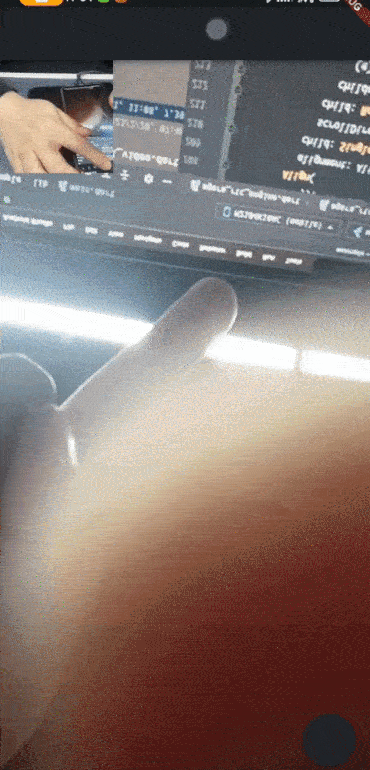
另外如果你想切换前后摄像头,可以通过 _engine.switchCamera(); 等 API 简单实现。
总结
从上面可以看到,其实跑完基础流程很简单,回顾一下前面的内容,总结下来就是:
- 申请麦克风和摄像头权限
- 创建和通过 App ID 初始化引擎
- 注册 RtcEngineEventHandler 回调用于判断状态
- 打开和配置视频编码支持,并且启动预览 startPreview
- 调用 joinChannel 加入对应频道
- 通过 AgoraVideoView 和 VideoViewController 配置显示本地和远程用户画面
- 当然,声网 SDK 在多人视频通话领域还拥有各类丰富的底层接口,例如虚拟背景、美颜、空间音效、音频混合等等,这些我们后面在进阶内容里讲到,更多 API 效果可以查阅 Flutter RTC API 获取。
额外拓展
最后做个内容拓展,这部分和实际开发可能没有太大关系,纯粹是一些技术补充。如果使用过 Flutter 开发过视频类相关项目的应该知道,Flutter 里可以使用外界纹理和PlatfromView两种方式实现画面接入,而由此对应的是 AgoraVideoView 在使用 VideoViewController 时,是有 useFlutterTexture 和 useAndroidSurfaceView 两个可选参数。
这里我们不讨论它们之间的优劣和差异,只是让大家可以更直观理解声网 SDK 在不同平台渲染时的差异,作为拓展知识点补充。
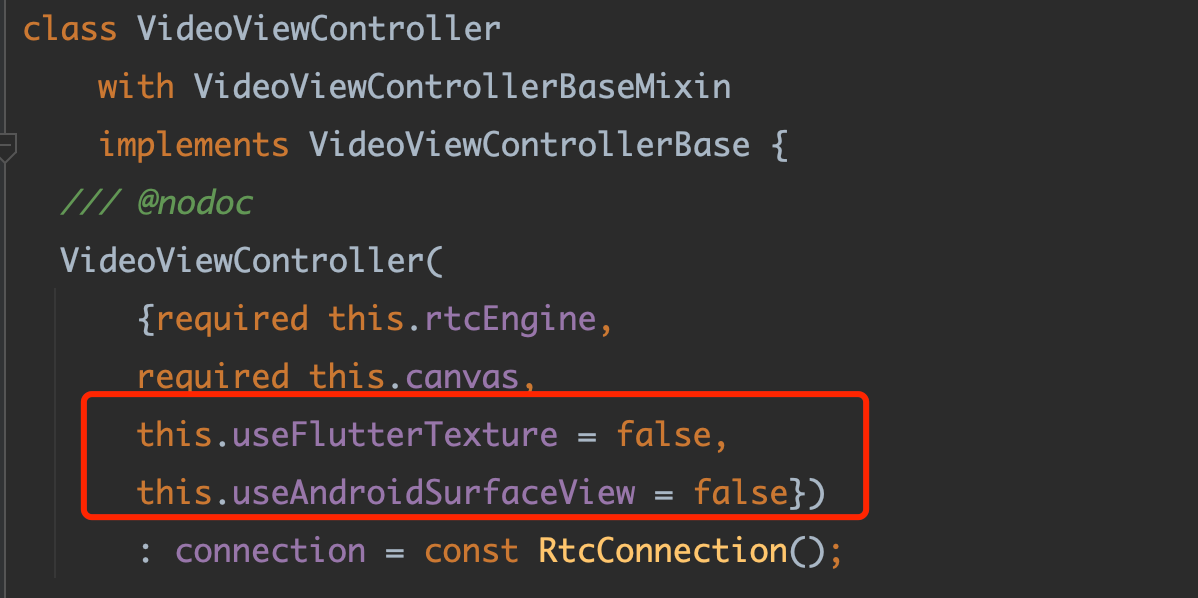
首先我们看 useFlutterTexture,从源码中我们可以看到:
- 在 macOS 和 windows 版本中,声网 SDK 默认只支持 Texture 这种外界纹理的实现,这主要是因为 PC 端的一些 API 限制导致。
- Android 上并不支持配置为 Texture ,只支持 PlatfromView 模式,这里应该是基于性能考虑。
- 只有 iOS 支持 Texture 模式或者 PlatfromView 的渲染模式可选择,所以 useFlutterTexture 更多是针对 iOS 生效。
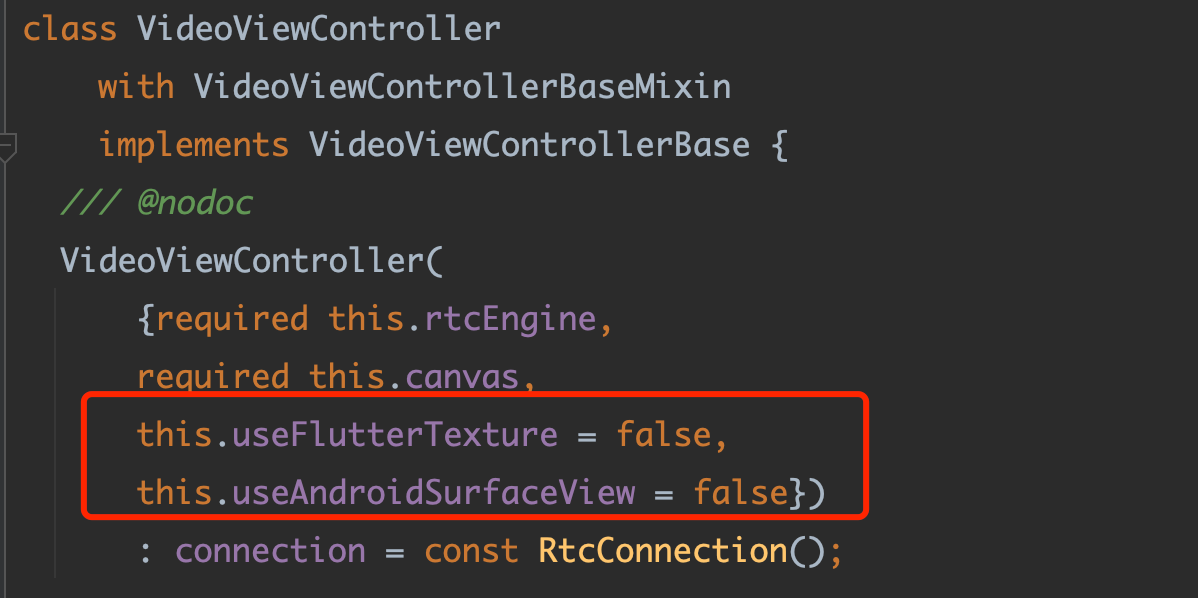
而针对 useAndroidSurfaceView 参数,从源码中可以看到,它目前只对 android 平台生效,但是如果你去看原生平台的 java 源码实现,可以看到其实不管是 AgoraTextureView 配置还是 AgoraSurfaceView 配置,最终 Android 平台上还是使用 TextureView 渲染,所以这个参数目前来看不会有实际的作用。
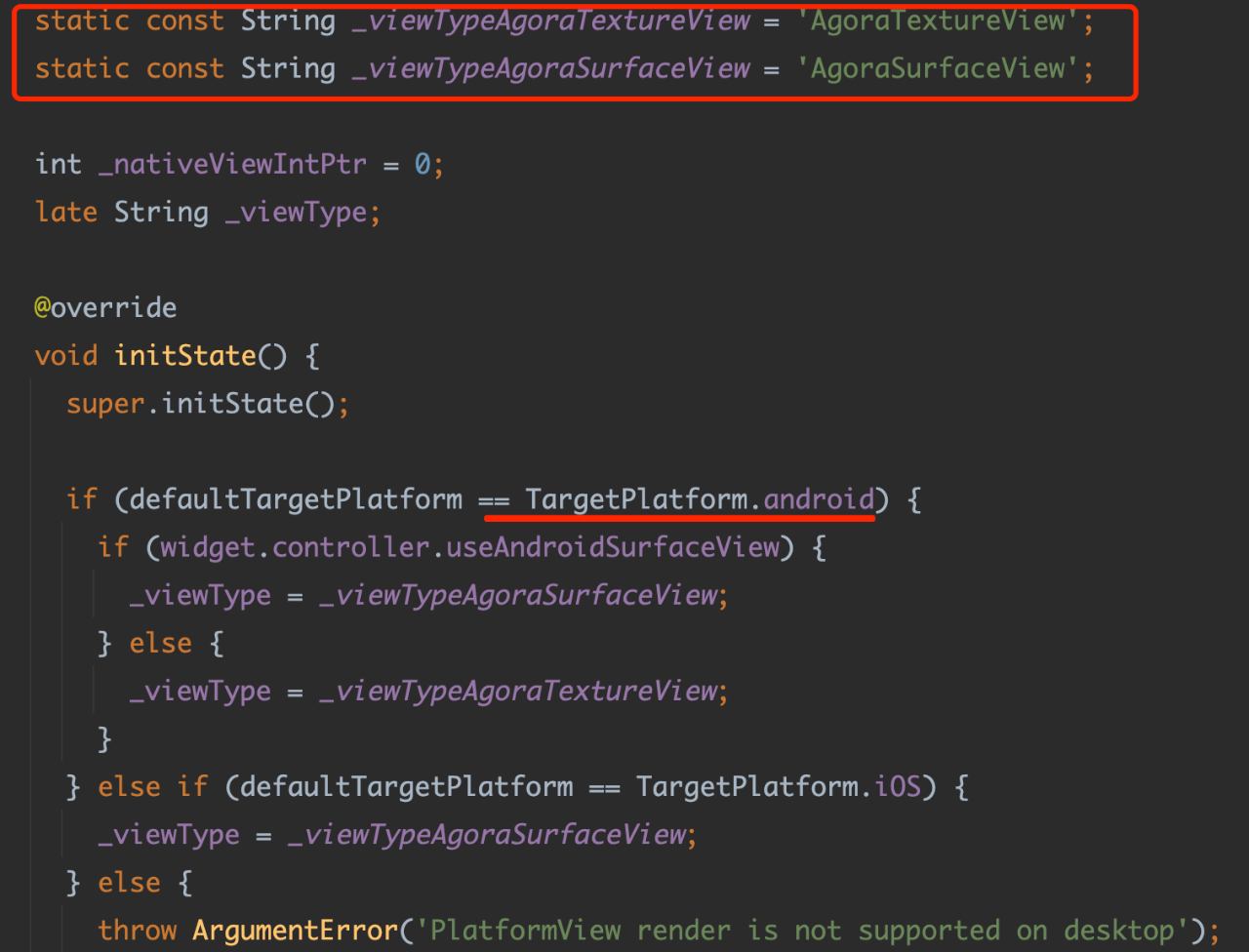
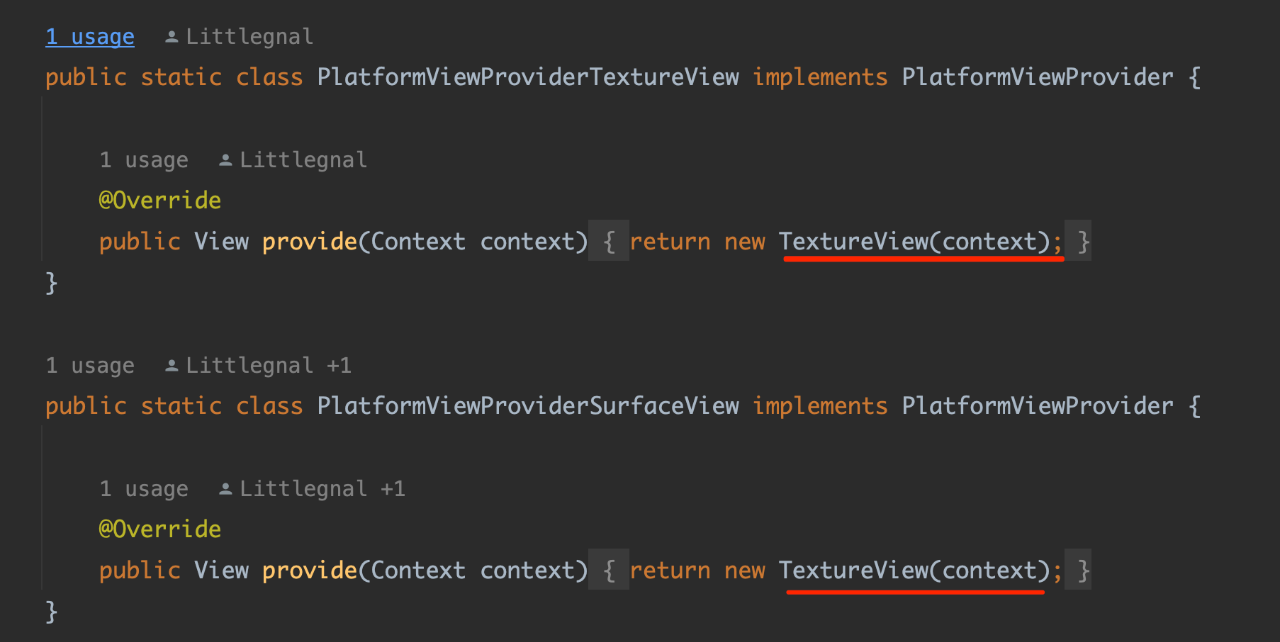
最后,就像前面说的 , 声网 SDK 是通过 Dart FFI 调用底层动态库进行支持,而这些调用目前看是通过AgoraRtcWrapper进行,比如通过 libAgoraRtcWrapper.so 再去调用 lib-rtc-sdk.so ,如果对于这一块感兴趣的,可以继续深入探索一下。
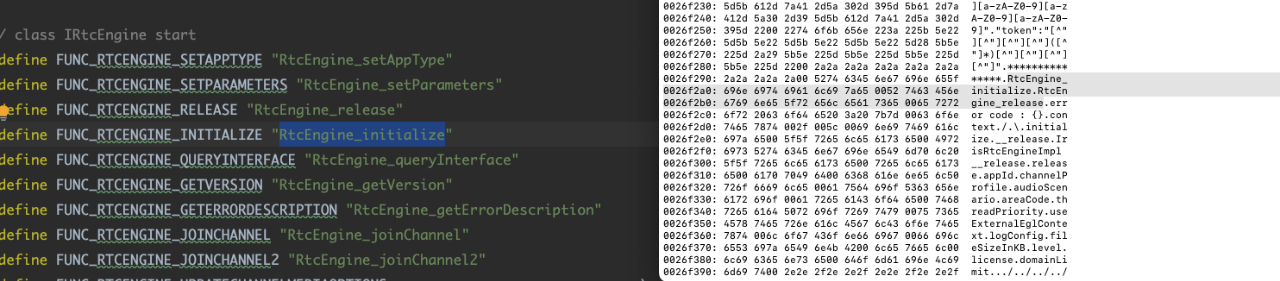
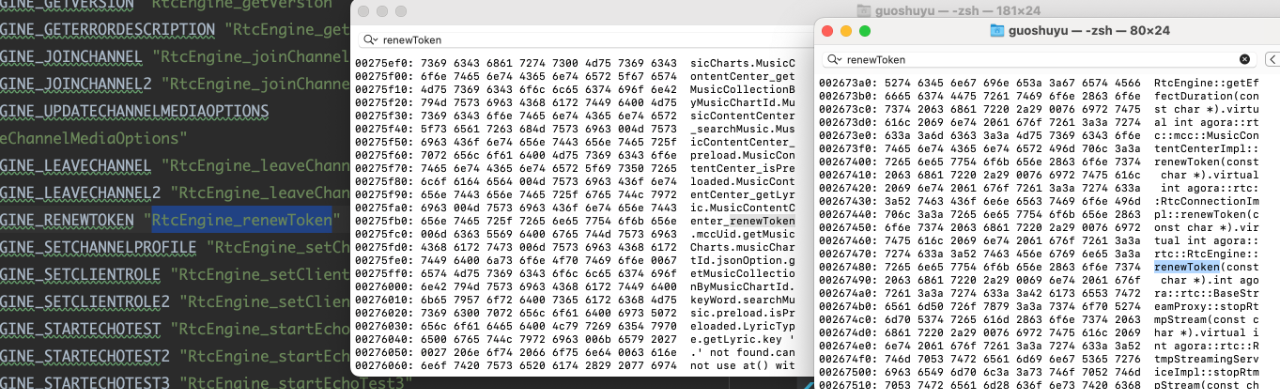













弱弱地问一句能不能实现画中画功能